Installing WSL on Windows 11
“Hi everyone! Welcome back to the channel. In today’s video, I’ll show you how to install Windows Subsystem for Linux, or WSL, on Windows 11—step by step.
If you’re a developer or just curious about Linux, this is the easiest way to get started. Let’s dive right in!”
🖥️ Step 1 – Open PowerShell as Administrator:
“First, right-click on the Start menu and select ‘Windows Terminal (Admin)’ or ‘PowerShell (Admin)’. This will open a terminal window with admin rights.”
[Screen: Show right-click on Start ➜ Select “Windows Terminal (Admin)”]
⌨️ Step 2 – Run WSL Install Command:
“Now, type the following command to install WSL and press Enter.”
📜 Command:
wsl --install
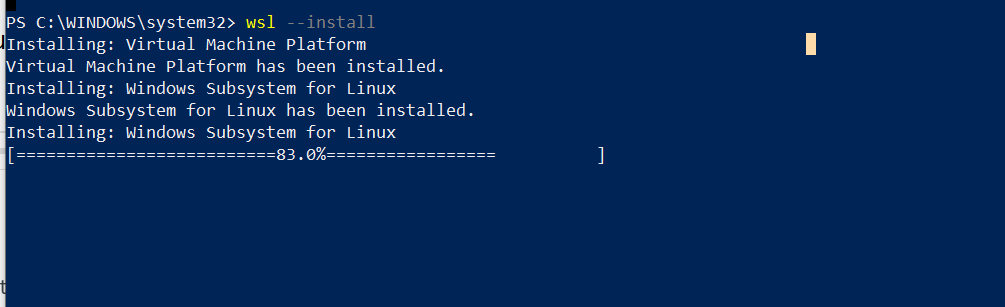
“This command installs WSL, downloads the Ubuntu Linux distribution by default, and sets it up for first use.”
🕐 Step 3 – Wait for Installation:
“Wait for the installation to complete. It may take a few minutes depending on your internet speed.”
[Screen: Let the download and install process play out]
🔁 Step 4 – Restart the Computer:
“Once WSL is installed, it may prompt you to restart your PC. Go ahead and click Restart Now.”
[Screen: Show the restart prompt]
🐧 Step 5 – Set Up Ubuntu (First Run):
“After restarting, a new Ubuntu terminal window will automatically open. It will finish setting up Linux.”
“Now, just choose a username and password for your Linux environment.”
[Screen: Type in a username and password]
✅ Done!
“That’s it! You now have Linux running inside Windows 11 using WSL. You can start using Linux commands, install tools, and even run Python, Git, and more.”
🎁 Bonus Tip (Optional): Install Another Linux Distro:
“If you want to install another Linux distribution, run this command:”
powershellCopyEditwsl --list --online
“Then use this command to install it:”
powershellCopyEditwsl --install -d <DistroName>
Why Use Ubuntu via WSL Instead of Dual Boot or VirtualBox
I’ll explain why installing Ubuntu through WSL—that’s Windows Subsystem for Linux—is often better and more convenient than doing a full install on your machine or using VirtualBox.”
💡 What Is WSL Again?
“WSL lets you run a full Linux terminal on your Windows machine without rebooting or using a virtual machine. It’s lightweight, fast, and directly integrated with Windows 10 and 11.”
🔍 Comparison – WSL vs Full Install vs VirtualBox
✅ 1. No Reboot Required – Unlike Dual Boot
“When you install Linux alongside Windows as a dual boot, you have to restart your PC every time you want to switch between Windows and Linux.”
“With WSL, Linux runs side by side with Windows, so you can use both environments at the same time. No restarts, no time wasted.”
✅ 2. Lightweight and Fast – Unlike VirtualBox
“Virtual machines like VirtualBox run a full OS inside Windows, which means higher RAM and CPU usage.”
“WSL is more efficient. It uses less system resources and starts up in seconds—just open a terminal and you’re in Ubuntu!”
✅ 3. Native File Access
“WSL gives you direct access to your Windows files from Linux and vice versa.”
“You can run Linux commands on your C drive, and open files from Ubuntu using Windows apps like VS Code or Notepad. No complex sharing folders like VirtualBox.”
✅ 4. Better Performance for Development
“WSL is perfect for developers. It supports Git, Python, Node.js, Docker, and more—natively.”
“Especially with WSL 2, which has a real Linux kernel, you get much better performance for tools like Docker than VirtualBox.”
✅ 5. Easy Setup and Updates
“Installing WSL is as simple as one command: wsl --install.”
“Updating Ubuntu is also easy with sudo apt update && sudo apt upgrade. No ISO files, no partitioning, no VM settings.”
✅ 6. GUI Support (Optional)
“And yes, WSL now even supports Linux GUI apps, so you can run tools with a graphical interface right on your Windows desktop—no VM needed!”
⚠️ When NOT to Use WSL:
“There are a few cases where WSL may not be enough—like if you need direct access to hardware like a GPU for deep learning, or you’re setting up a Linux-based production environment with a GUI desktop. For those, full install or a VM might still be better.”
🎯 Conclusion:
“So if you’re a developer, a student, or just curious about Linux, WSL gives you the best of both worlds—Linux power with Windows convenience.”
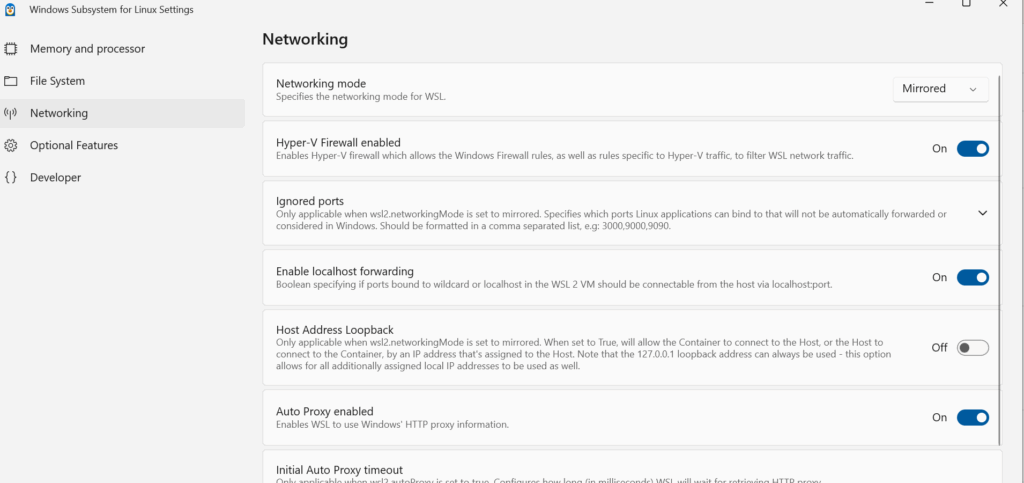
Wsl setting for lan,storage etc